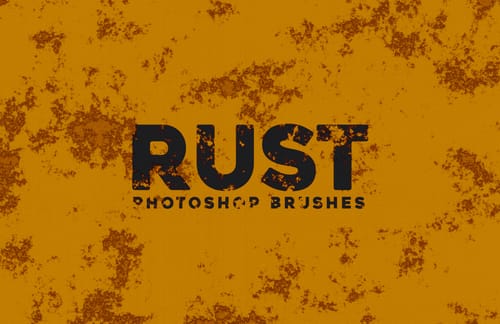With the Weathered Text Effect for Photoshop you can instantly emulate 8 different effects to give to any of your texts, logos or badges a weathered vintage look. Perfect to create authentic vintage and retro weathered texts, logos and badges quickly and easily just replacing one single Smart Object. All of the effects are applied automatically, and all you have to do is replace the text with your own and then you can change the text color, the background texture color or even disable some effects to get the exact look you are looking for.
All the included PSD files has a resolution of 300 dpi (for your printing purposes) with a dimension of 4800 x 3200 px.
How to use
Updating Smart Objects
- Open any of the 8 provided .PSD files in Photoshop.
- Double click on the "[Your Image Here]" Smart Object layer thumbnail.
- Replace the sample artwork with your own content.
- Save and close the Smart Object.
Changing Colors
- Double click on any of the the green colored "[Change X Color]" layer thumbnails.
- Pick any color that you wish from the Color Picker window and click OK.