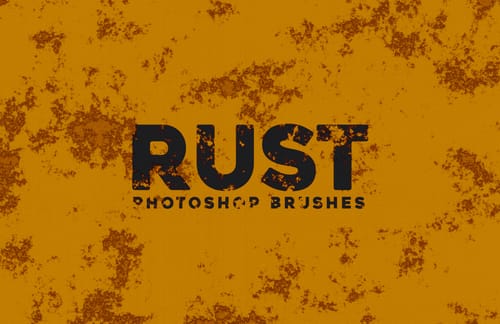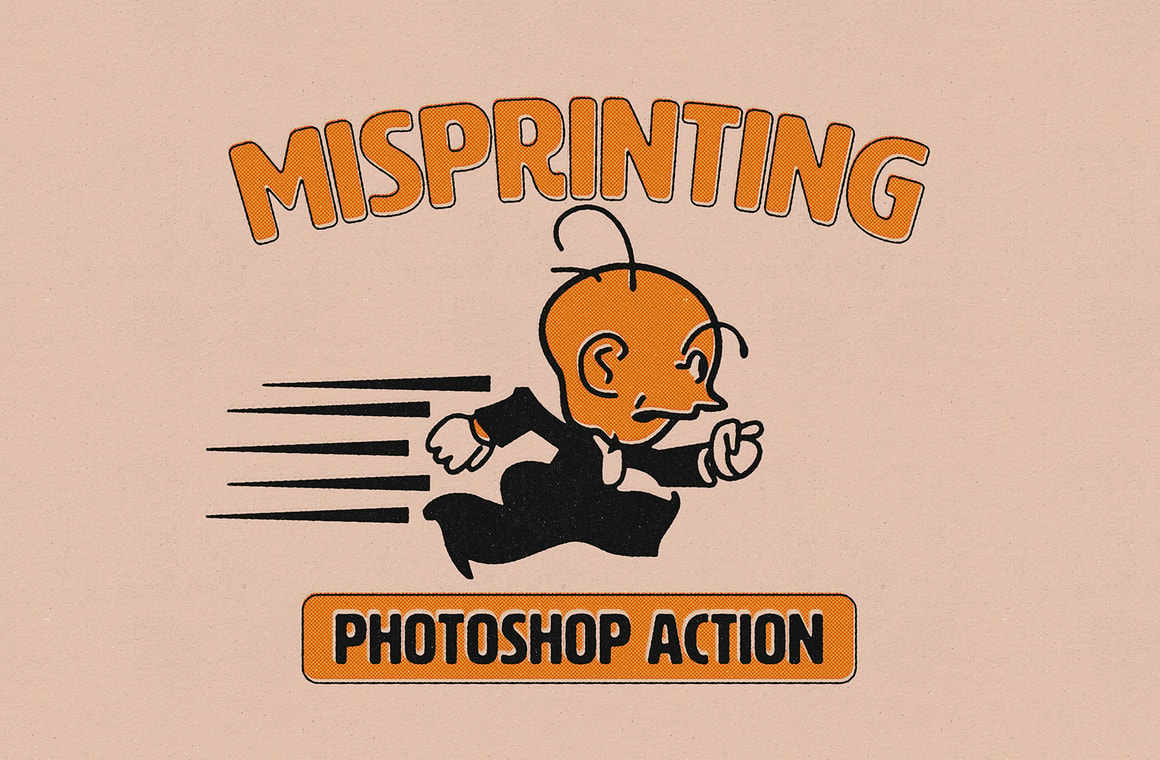





With the Misprinting Photoshop Action you can easily get a realistic misprinted black effect with a single click of the mouse. Simply paste your vector or raster design on a new Photoshop document with at least 2500 x 2500 px and run the action. A perfect and easy to use action to give a retro look to your graphics. When the action finish, you can change the background color, enable or disable the paper texture, the ink fading or the subtle noise texture to fine tune the end result.
The action comes with 3 different misprinted sizes (small, medium and large) for you to pick the one that works best with your design. Also, if you are an intermediate or advanced Photoshop user you can make multiple adjustments to any of the layer effects to achieve different looks or to fine tune the end result.
How to install (action):
- Open Photoshop.
- In the Actions Panel click on the top right icon and from the dropdown menu select "Load Actions".
- Locate the "Medialoot - Misprinting.atn" file and click on Load.
How to install (patterns):
- Open Photoshop.
- Go to Edit > Presets > Preset Manager.
- From the dropdown select "Patterns" and click on Load.
- Locate the "Misprinting Patterns.pat" file and click Load.
How to use:
- Open Photoshop and make a new document.
- Paste your text or shape in a new layer.
- In the Actions Panel expand the "Medialoot - Misprinting" action container.
- Select any of the included actions and click on the play button.
Notes (for a perfect end result):
- Set up a document with a minimun size of 2500 x 2500 px (your design could be smaller, but the artboard should meet this minimun size).
- For better results use shapes with plain flat colors (avoid gradients).