How to Easily Clone in Perspective in Photoshop
Photoshop Cloning
When you need to clone elements or extend backgrounds in an image, there are various techniques you can use in Photoshop to accomplish the task. But when you need to clone elements in perspective, it can be quite challenging task as it requires careful attention to maintain proper proportions and alignment with the existing scene. Today, I will show you a very simple way to clone elements in perspective in Photoshop using only the Vanishing Point filter. This will allow you to seamlessly integrate new elements into your images while preserving the illusion of depth and realism.
Step 1
Open your image in Photoshop.
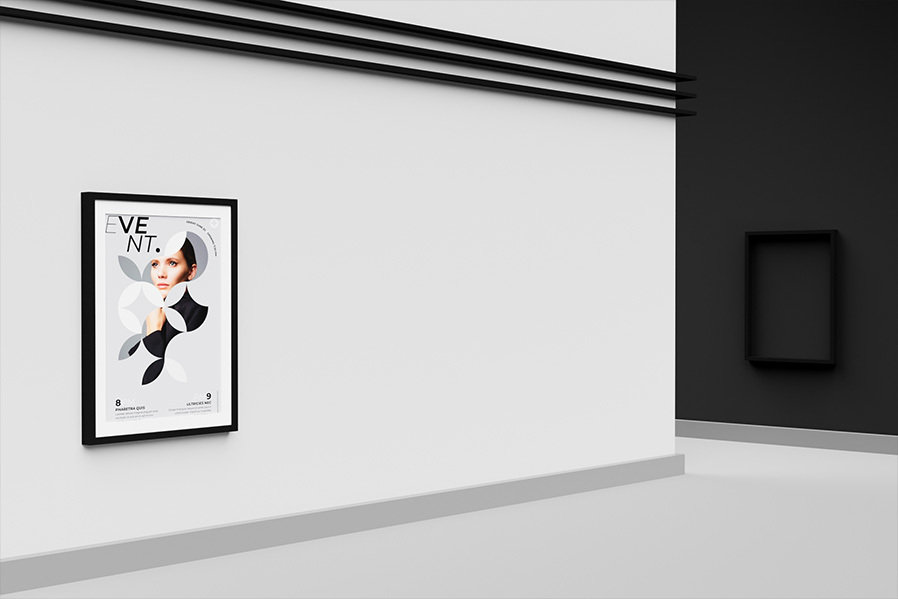
Step 2
Go to Filter > Vanishing Point.
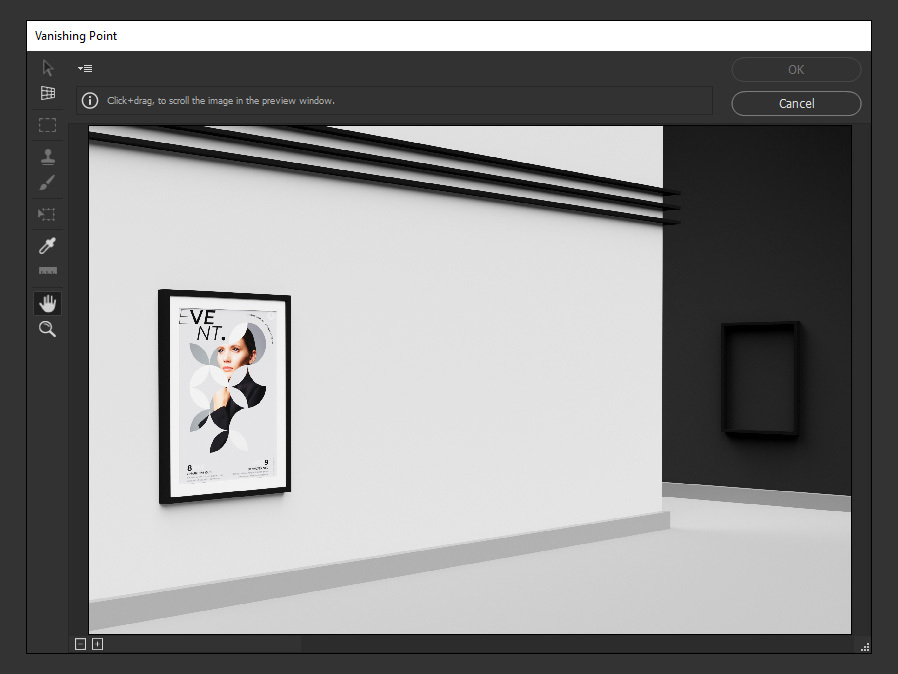
Step 3
Select the "Create Plane" tool (C).

Step 4
Click on one of the vertices that will become your plane. In this case, it will be the wall containing the artwork.
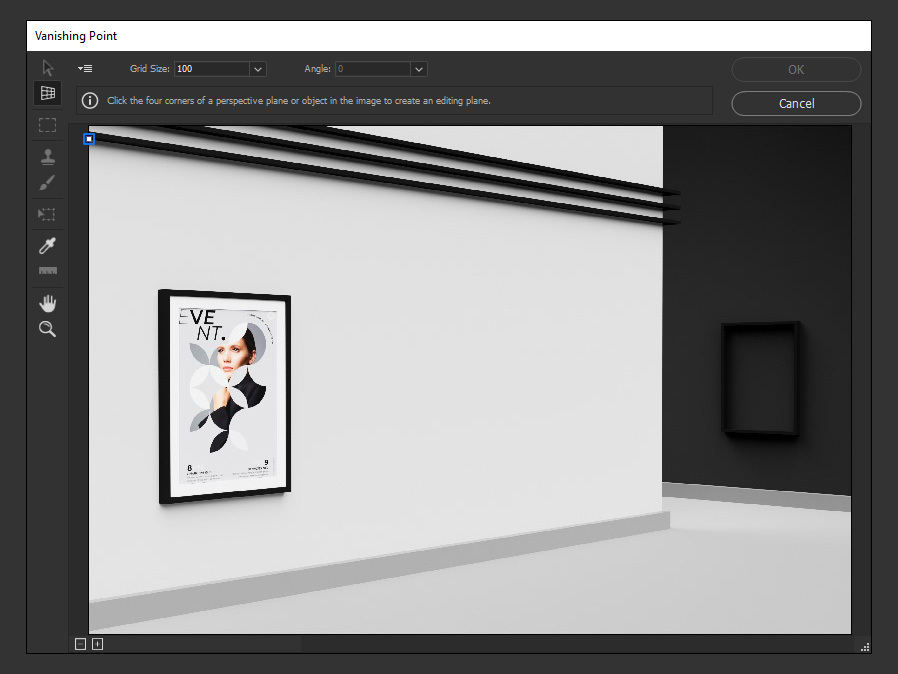
Step 5
Again, click on another point of your plane.
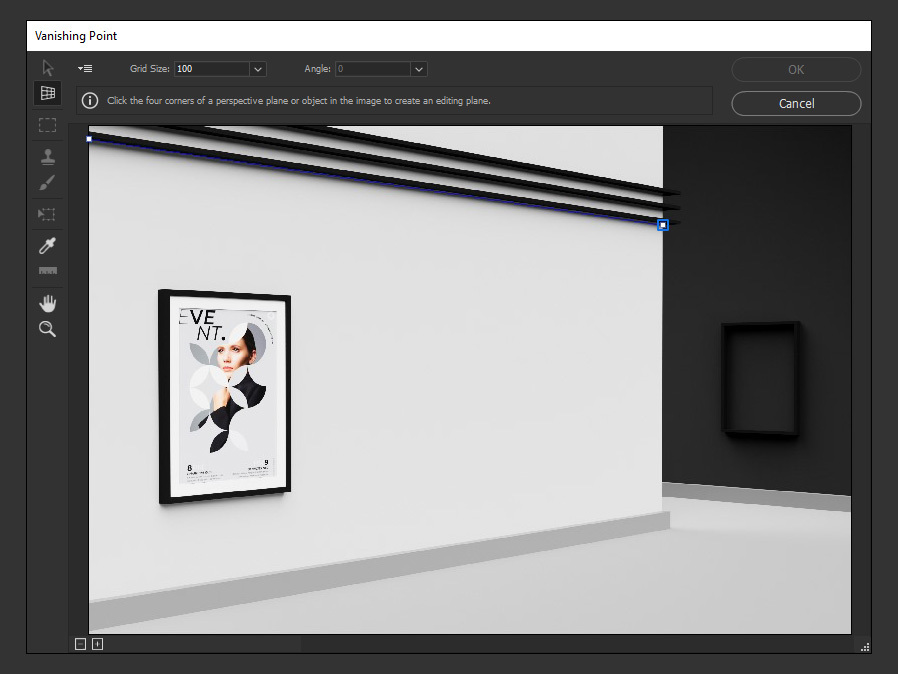
Step 6
Click 2 more times on the vertices that will make your plane. As you may see, now you have a perspective grid.
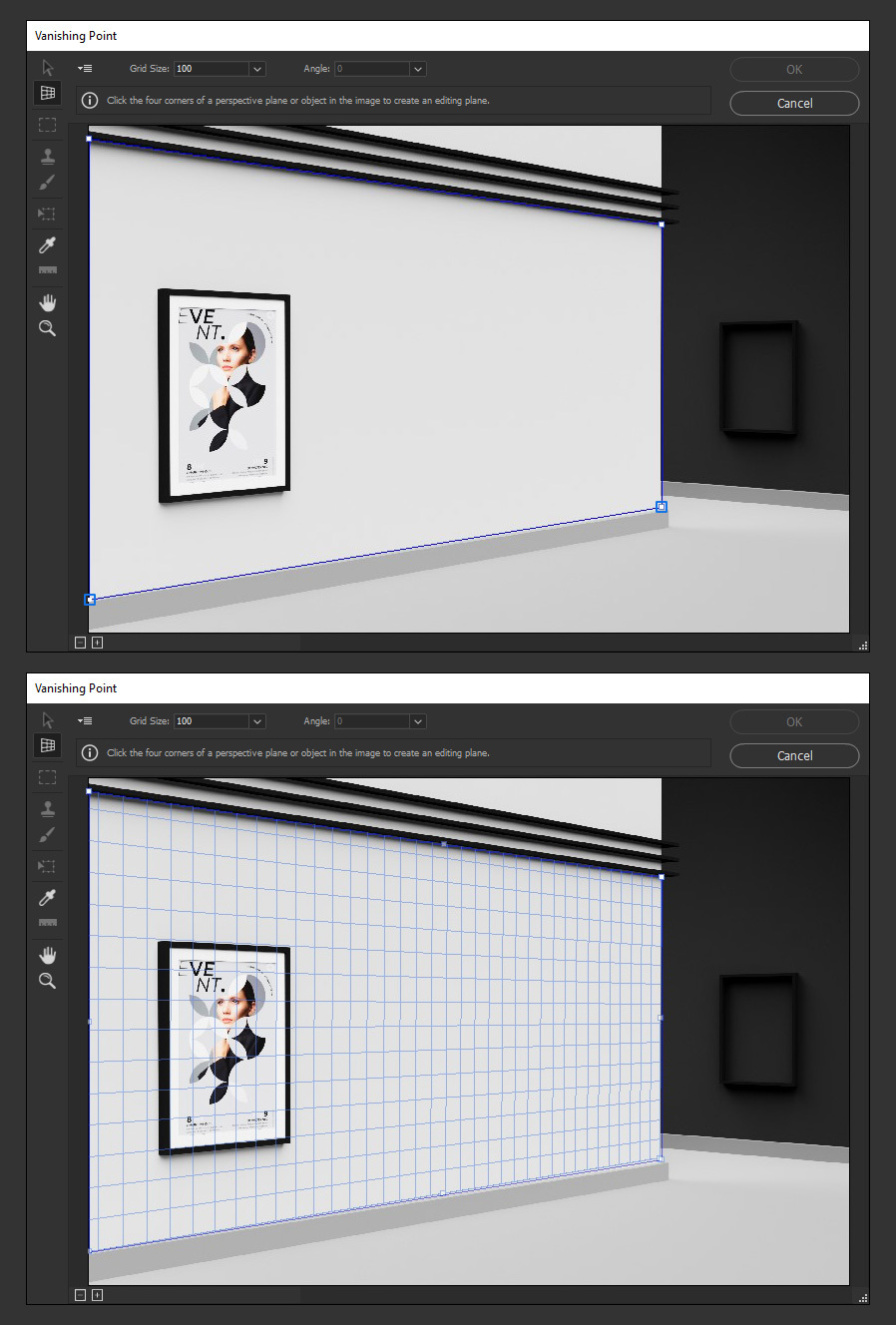
Step 7
Once that the grid is set, select the Stamp Tool (S).
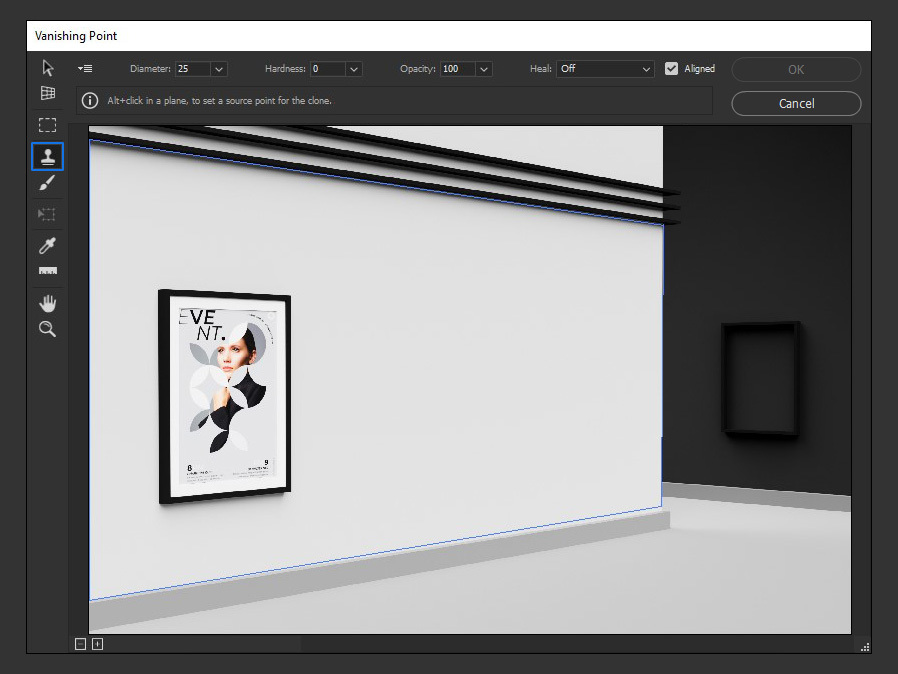
Step 8
Now, while holding the Alt key on your keyboard, click on one of the corners of the artwork to use it as a clone reference point.
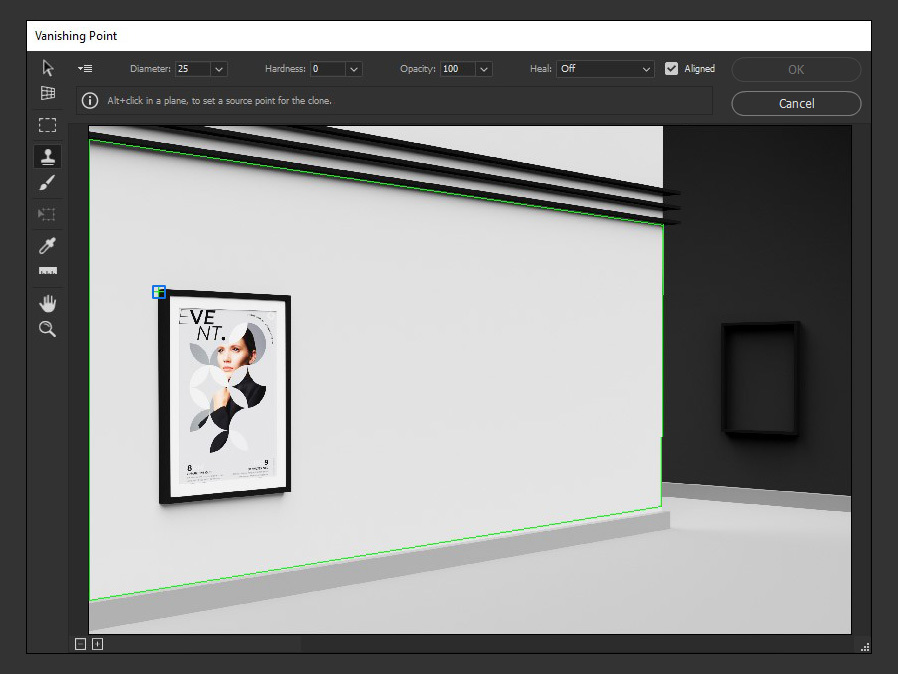
Step 9
With the clone source set, move your cursor to any point (inside your plane) and simply click and drag to clone the artwork.

Step 10
If you want to make another copy, there is no need to select the clone reference point again, simply move your cursor to your desired location, and paint another copy.
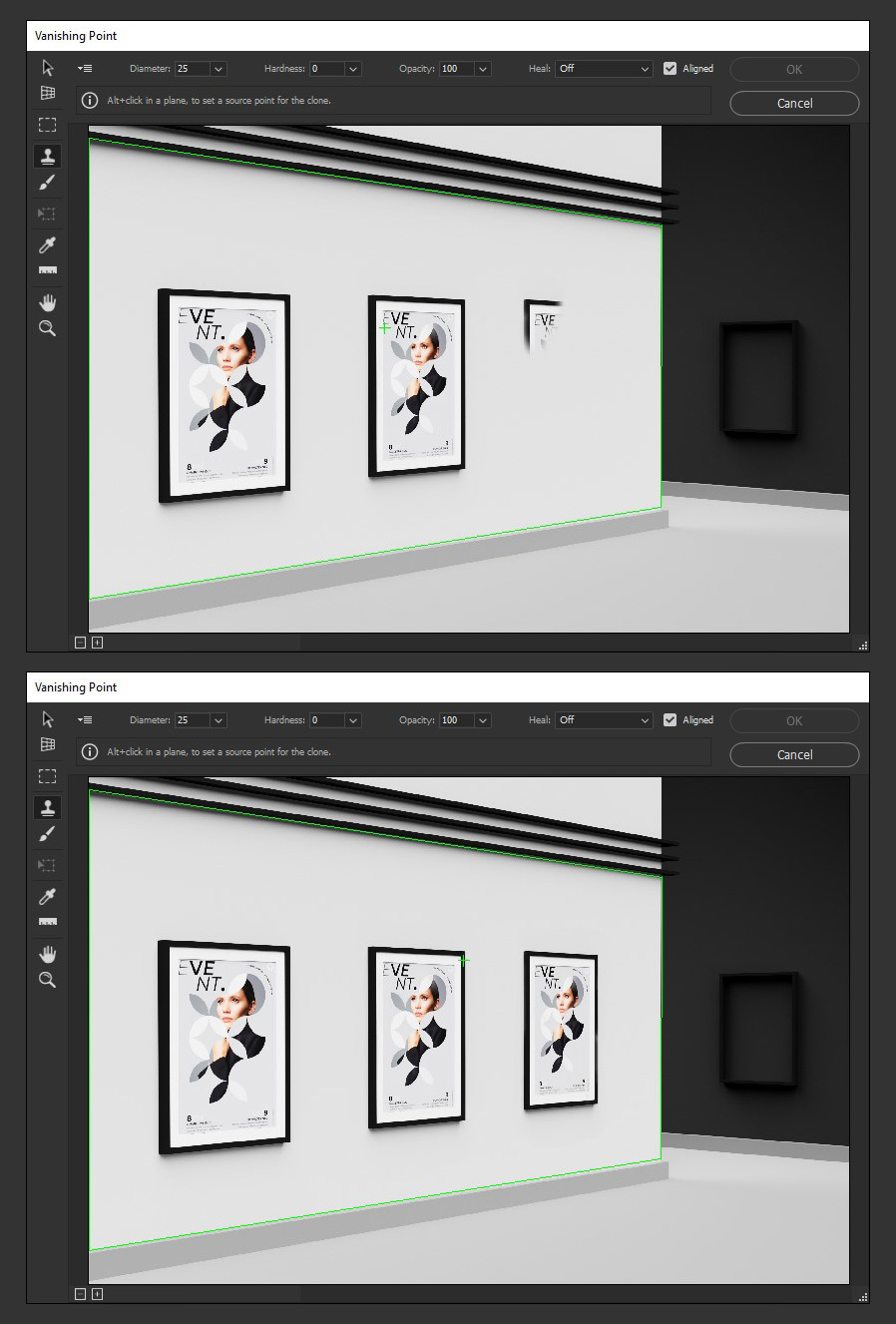
Step 11
Once you finish cloning, just click OK in the Vanishing Point window.
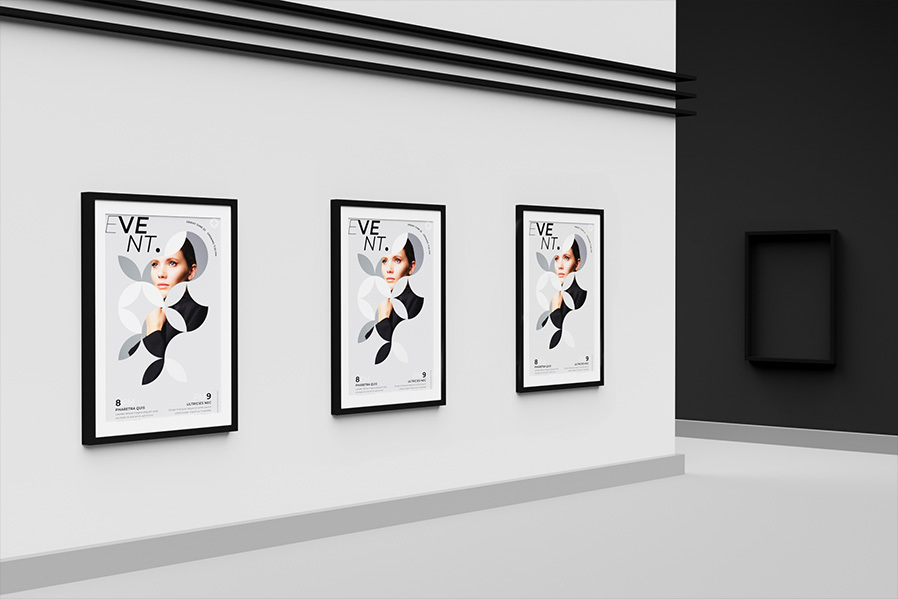
Conclusion
Now you know how to easily make a perspective clone in Photoshop, you can use this technique to speed-up your work instead of using the traditional copy - paste method that requires you to make manual adjustments to the cloned portion of your image.