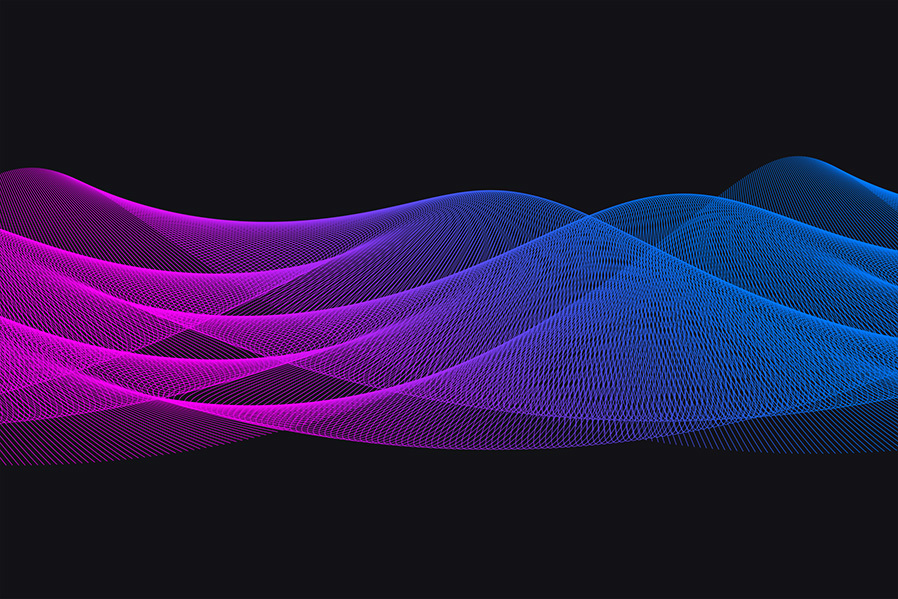How to Easily Make a Line Mesh in Photoshop
Photoshop Tips & Tricks
With wire meshes being used on many designs, you may wonder how these complex and beautiful graphics are made. You might think they take time and a lot of work (some do), but there are many different methods to create these meshes. And some of them can be made in less than 10 minutes! So today, I will show you a very easy method to create a very complex wire mesh in Photoshop by creating a single brush you can use to make as many meshes as you wish.
Step 1
Open Photoshop and make a new file at any size you want. In this case, I will make mine at 3000 x 2000 px.
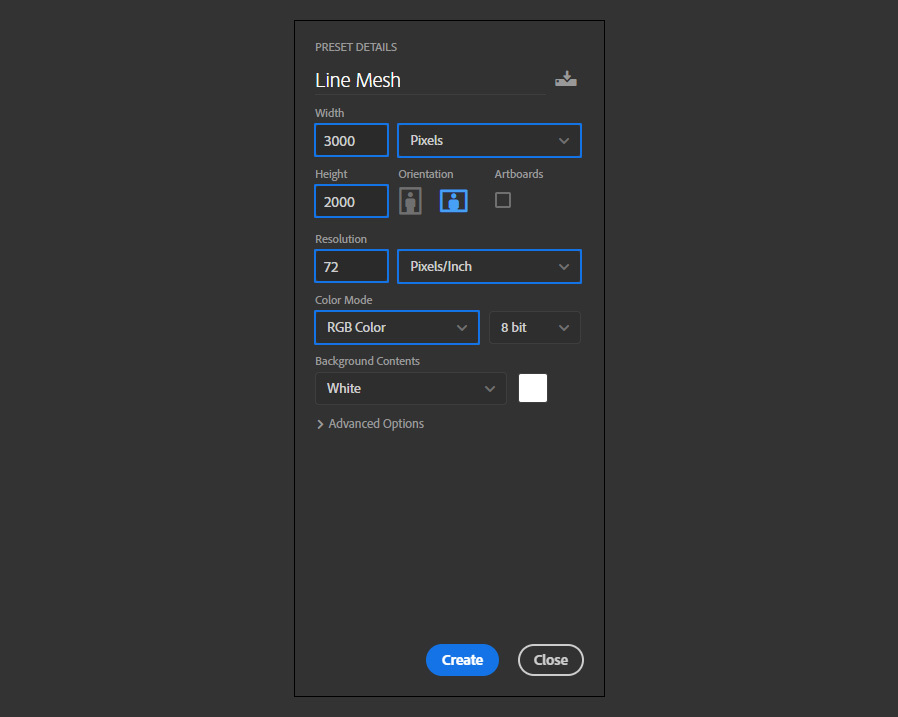
Step 2
Select the Brush Tool (B) and in the top toolbar, click on the brush thumbnail to open the brush list.

Step 3
Under "General Brushes" pick the "Hard Round" brush and set the size to 3px.
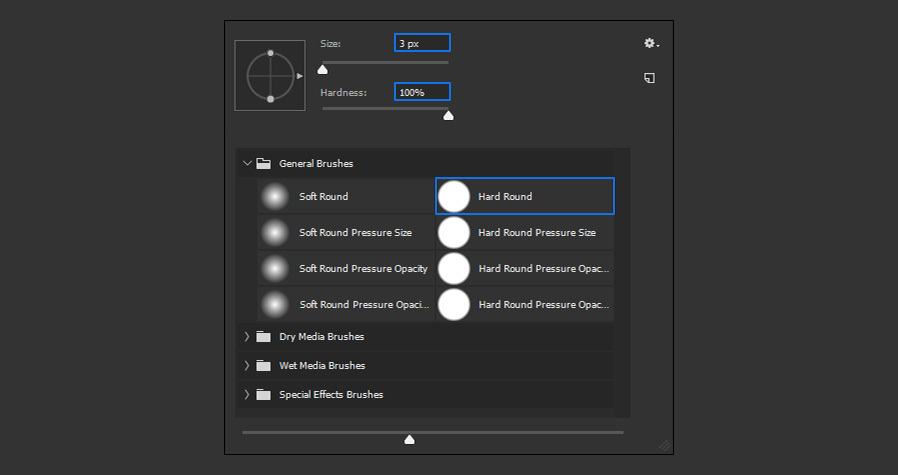
Step 4
Go to Layer > New > Layer. Name the layer as "Path" and click OK.

Step 5
Select the Pen Tool (P) and be sure to have the mode set to "Path" in the top toolbar.
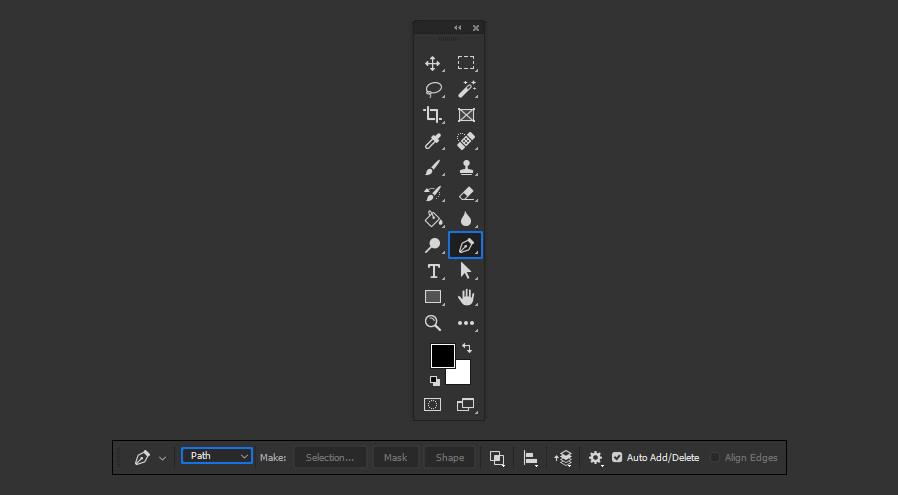
Step 6
Create a curly/wavy shape like in the following example.
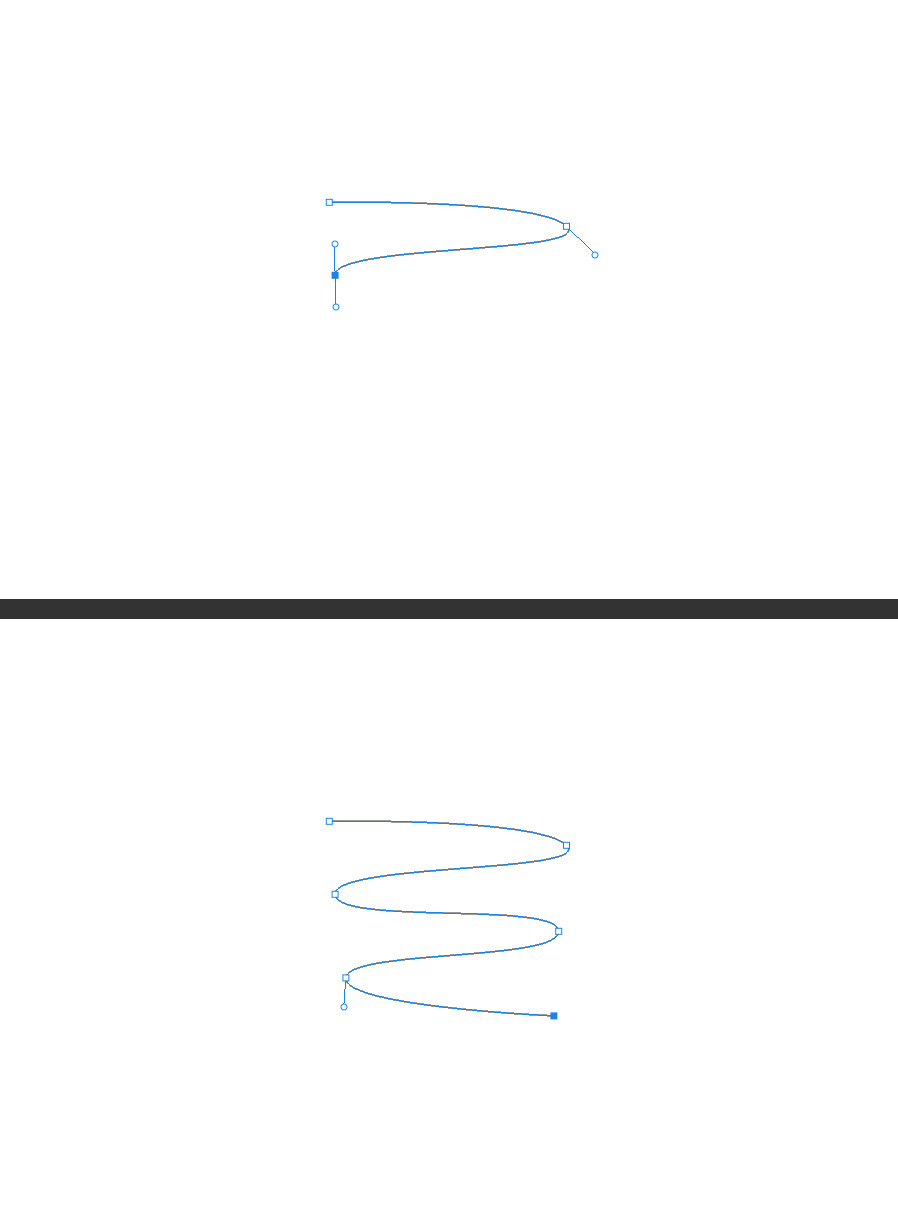
Step 7
Right click over the recently created path and from the dropdown list select "Stroke Path".
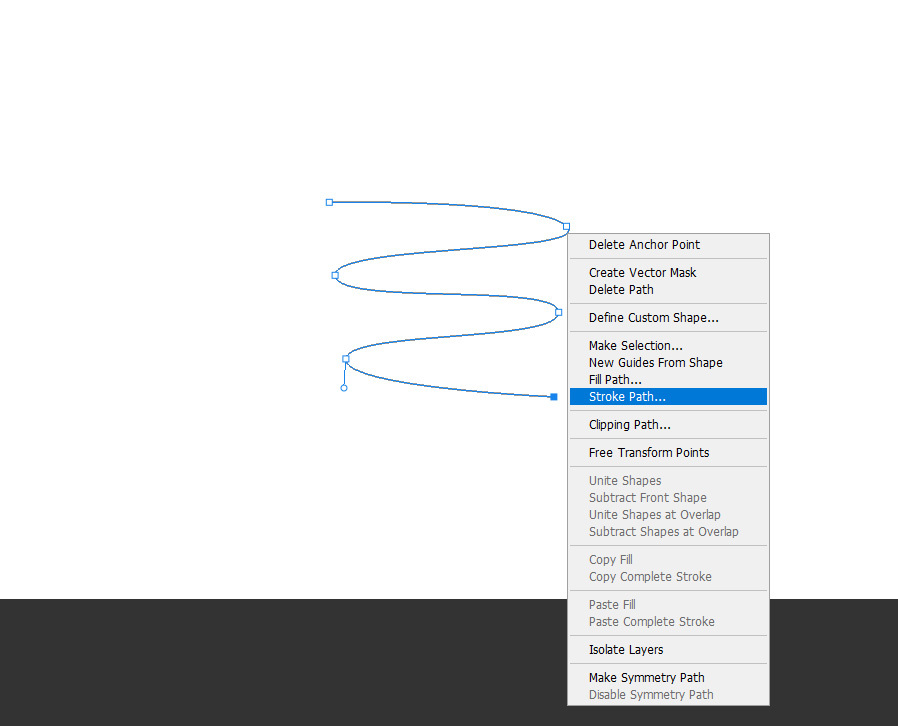
Step 8
In the Stroke Path window select "Brush" under the Tool option and click OK.
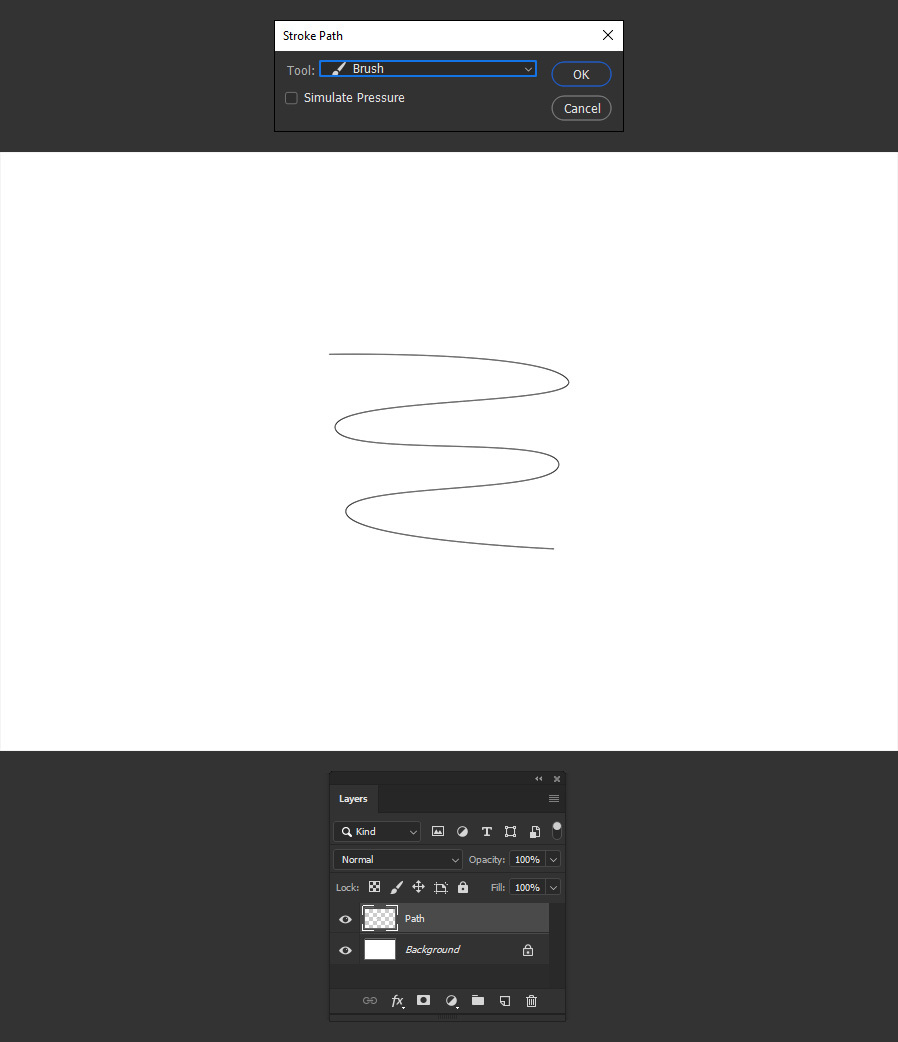
Step 9
Hold the Ctrl key on your keyboard and click over the "Path" layer thumbnail to make a selection.
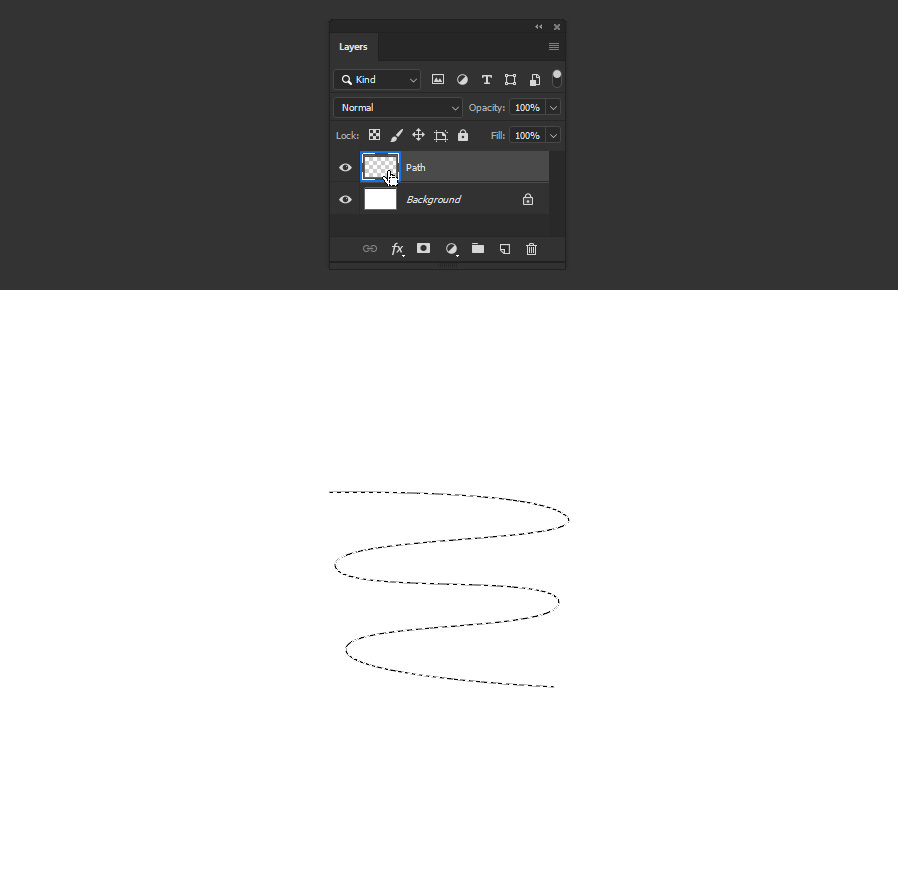
Step 10
With the selection active, go to Edit > Define Brush Preset. Name the brush as you like and click OK.

Step 11
Go to Window > Brush Settings and set the Spacing to 2%.
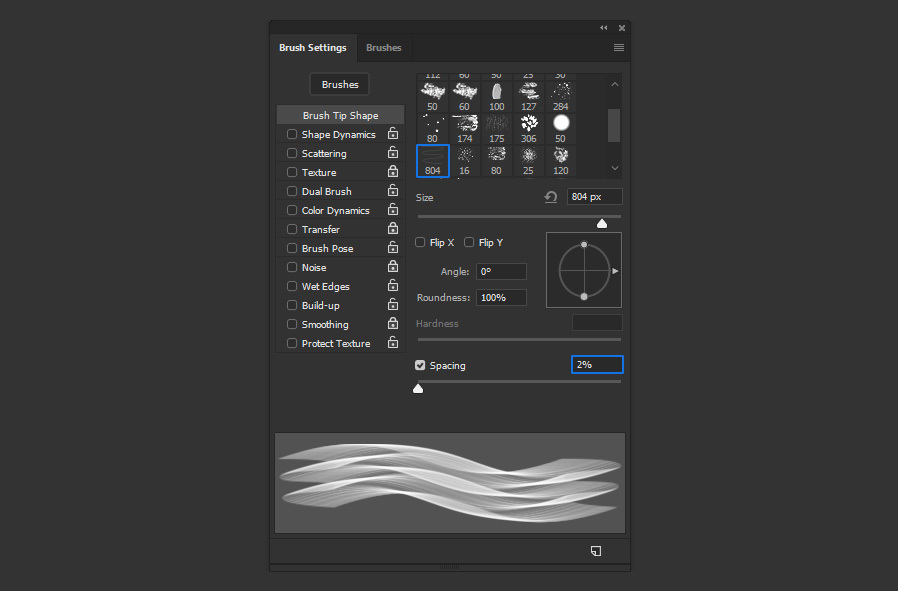
Step 12
Select the "Shape Dynamics" option and apply the following settings.
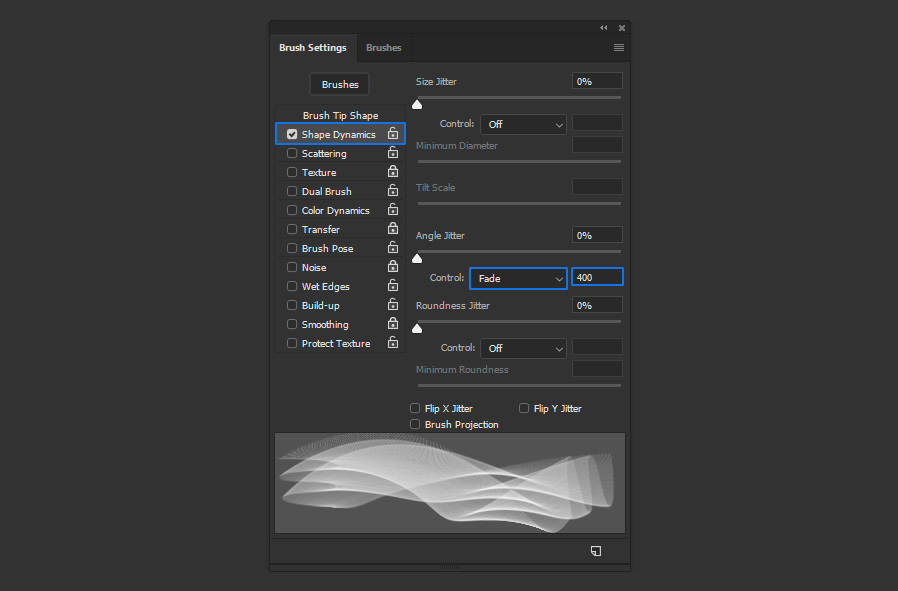
Step 13
Lastly, Check the "Smoothing" and "Protect Texture" options.

Step 14
With the brush ready, you can now use it as you normally use any other Photoshop brush and easily create all kinds of Line Meshes that you wish. With the Brush Tool (B) selected, simply pick a Foreground color and start painting.
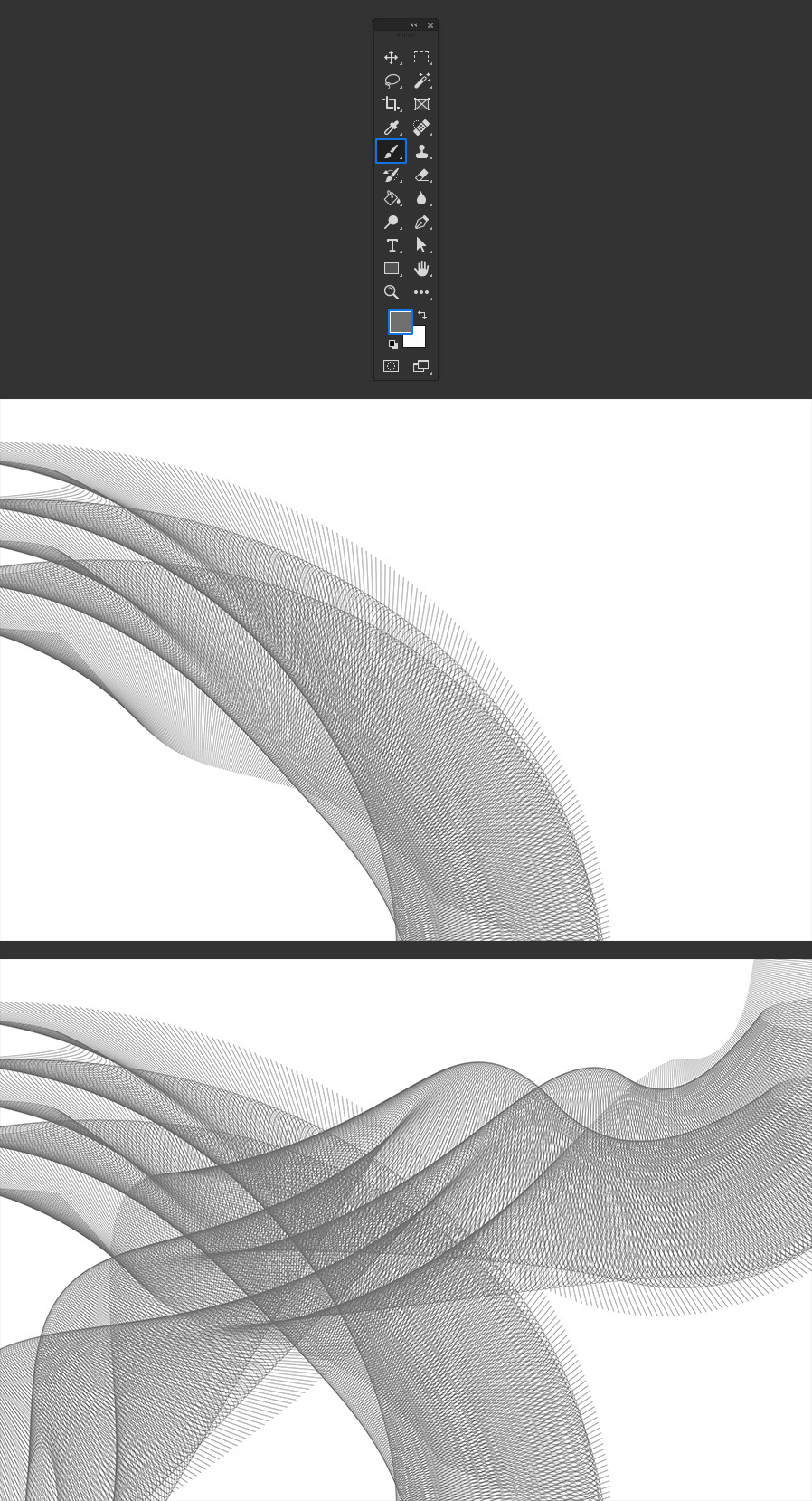
Some Final Tips
Now that you know how to easily make complex line meshes in Photoshop, you can apply some layer styles to the mesh to make them more appealing. For example, use a Gradient Overlay to make new shapes, to create new brushes, or simply use it as is to create an unlimited number of designs.