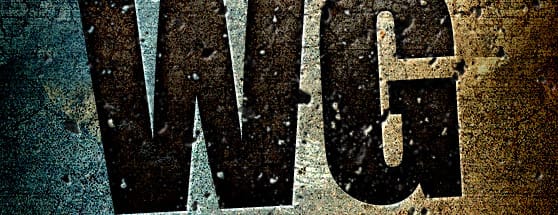Creating an Embedded Concrete Effect Using Layer Styles Only
It's amazing what you can accomplish with layer styles. It's a feature of Photoshop that is fun to play and experiment with. The short tutorial below is the result of some of my experimentation spending a few minutes with layer styles.
First up, you'll need this texture pattern to follow along with the tutorial. Download it here. Double+click the .pat file to install it. Here's a look at what we'll be creating.


 For the pattern, choose the grunge pattern from the download.
For the pattern, choose the grunge pattern from the download.
 You should end up with something like this. Not bad for just a few layer styles, right?
You should end up with something like this. Not bad for just a few layer styles, right?






 Your text should now look similar to mine.
Your text should now look similar to mine.

 Last, I used another brush from the set, and applied a single click on a new layer above all others. Then I copied the layer styles applied to the text by Ctrl+Clicking the layer and selecting "Copy Layer Style", then Ctrl+Clicking the brush layer and selecting "Paste Layer Style". I wanted to give the particles the same inset look of the text.
Last, I used another brush from the set, and applied a single click on a new layer above all others. Then I copied the layer styles applied to the text by Ctrl+Clicking the layer and selecting "Copy Layer Style", then Ctrl+Clicking the brush layer and selecting "Paste Layer Style". I wanted to give the particles the same inset look of the text.
 I hope this quick and simple tutorial has given you a bit of inspiration to experiment with layer styles to see what kind of effects you can create!
I hope this quick and simple tutorial has given you a bit of inspiration to experiment with layer styles to see what kind of effects you can create!
First up, you'll need this texture pattern to follow along with the tutorial. Download it here. Double+click the .pat file to install it. Here's a look at what we'll be creating.
Step 1 - Creating the Background
Create a new document. Mine is 558x600 72 dpi. On a new layer, fill with any color you choose. Then double+click the layer to open the layer styles window. Apply the following settings.

 For the pattern, choose the grunge pattern from the download.
For the pattern, choose the grunge pattern from the download.
 You should end up with something like this. Not bad for just a few layer styles, right?
You should end up with something like this. Not bad for just a few layer styles, right?

Step 2 - Adding and styling the text.
Next, we need to add some text. Any text will do. In my example I used Impact for the font. I also tilted it a little bit to the left. Once you've entered your text, apply the following layer styles.




 Your text should now look similar to mine.
Your text should now look similar to mine.

Step 3 - Final Touches
For some final adjustments, I rasterized the text. Then I used a brush from the Free Dust Particles Brush Set as an eraser to remove some portions of the text. Last, I used another brush from the set, and applied a single click on a new layer above all others. Then I copied the layer styles applied to the text by Ctrl+Clicking the layer and selecting "Copy Layer Style", then Ctrl+Clicking the brush layer and selecting "Paste Layer Style". I wanted to give the particles the same inset look of the text.
Last, I used another brush from the set, and applied a single click on a new layer above all others. Then I copied the layer styles applied to the text by Ctrl+Clicking the layer and selecting "Copy Layer Style", then Ctrl+Clicking the brush layer and selecting "Paste Layer Style". I wanted to give the particles the same inset look of the text.
 I hope this quick and simple tutorial has given you a bit of inspiration to experiment with layer styles to see what kind of effects you can create!
I hope this quick and simple tutorial has given you a bit of inspiration to experiment with layer styles to see what kind of effects you can create!